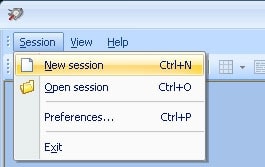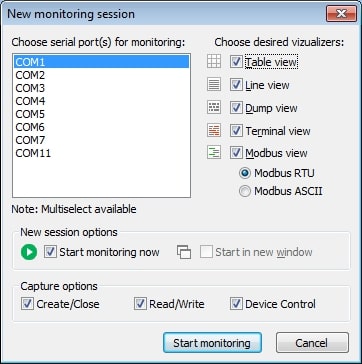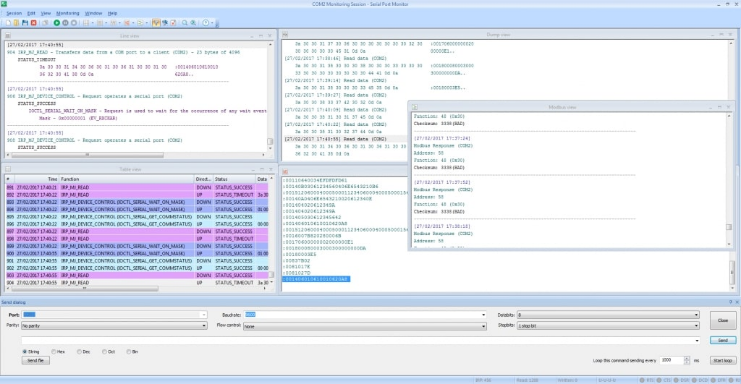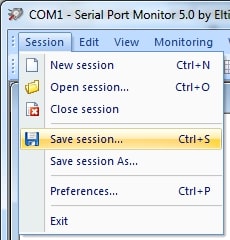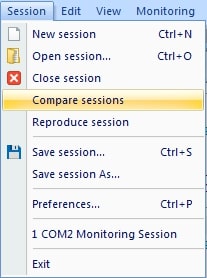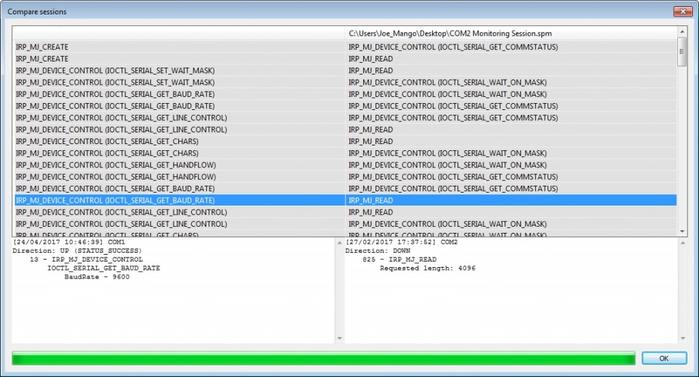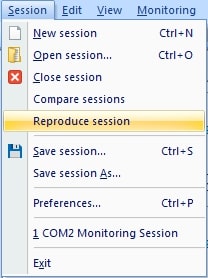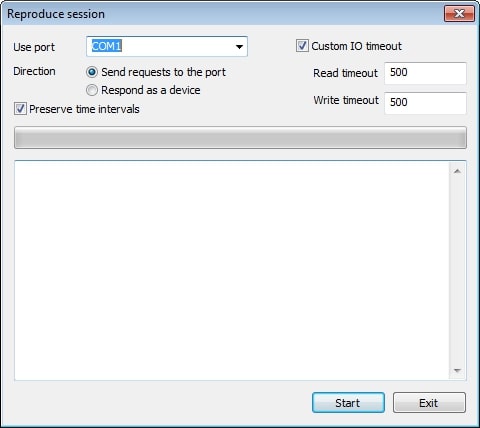Monitoring COM ports is critical for developers, engineers, and system integrators working with serial communication. Whether you're debugging a new device, analyzing data transmission, or diagnosing connectivity issues, having full visibility into serial port activity is essential.
This article is all about monitoring and analyzing COM port data. You’ll find answers to the questions about why and how to monitor serial port activity. Read on to learn a few simple scenarios for monitoring and analyzing COM port activity.
Table of contents:
- Why Monitor Serial Ports?
- Why analyze serial port?
- Analyze COM port activity: a how-to guide
★ First case: Monitoring serial port activity
★ Second case: Compare monitoring sessions
★ Third case: Resending data to a serial port
- FAQ
- Conclusions
Why Monitor Serial Ports?
Monitoring serial port communication is essential when working with serial devices and related applications. It allows you to observe real-time data flow through RS232, RS422, or RS485 interfaces, which is crucial for diagnosing hardware issues, verifying device responses, and ensuring correct system behavior.
By tracking serial traffic, you can:
- Detect and resolve communication errors
- Monitor system health and status
- Troubleshoot connection issues during installation or testing
- Receive critical event notifications from connected devices
Since Windows does not provide a built-in tool for COM port monitoring, using dedicated RS232 monitoring software is the most effective solution. These tools offer comprehensive insights into serial communication, enabling engineers, developers, and technicians to work with precision and efficiency.
Why analyze serial port?
Working with serial port data are essential tasks when working with serial devices and applications. You need the ability to observe the flow of data through RS232/422/485 ports to verify the status of a device, receive event notifications, and identify problems with your infrastructure. Monitoring serial port traffic can also be very helpful when you are installing new equipment.
There is no built-in facility in the Windows operating system to monitor serial ports, but there is specialized RS232 monitor software which allows you to conduct Windows serial port monitoring.
Analyze COM port activity: a how-to guide
Electronic Team’s Serial Port Analyzer fills this gap in Windows functionality. It is a serial port monitor that offers a convenient method of observing your system’s serial traffic. Developers can easily monitor and test a serial port during the development and optimization of serial devices and applications. We will show you how to monitor COM port transmission in the article.